|
Canvas Tool
NOTE: The canvas tool is not yet implemented (back) into SimQuest 6. You'll find the operations mentioned below in arrange menu of the interface editor (Align..., Distribute..., Equalize...).
The Canvas Tool is a very useful toolkit that enables you to quickly arrange multiple elements in a symetrical fashion. The Canvas Tool can be used in the editors of interfaces, canvasses, animations and test items.
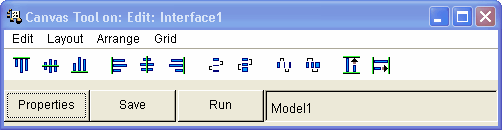
The Canvas Tool
The first thing you have to do to be able to use the Canvas Tool, is to select multiple items:
| 2. | Keep the Shift-key pressed and select another item. |
| 3. | You can also drag boxes to select several items at once. |
| 4. | Continue selecting until you have selected all the items that you wanted to arrange. |
Now, you can click on one of the buttons of the Canvas Tool to arrange the elements:

|
Align on a horizontal line, using the top edge of the first item you selected.
|

|
Align on a horizontal line, using the horizontal center line of the first item you selected.
|

|
Align on a horizontal line, using the bottom line of the first item you selected.
|

|
Align on a vertical line, using the left edges of the first item you selected.
|

|
Align on a vertical line, using the vertical center line of the first item you selected.
|

|
Align on a vertical line, using the right edges of the first item you selected.
|

|
Distribute from top to bottom, with equal spacing between the edges (using the first two items you selected for reference).
|

|
Distribute from top to bottom, with equal spacing between the centers (using the first two items you selected for reference).
|

|
Distribute from left to right, with equal spacing between the edges (using the first two items you selected for reference).
|

|
Distribute from left to right, with equal spacing between the centers (using the first two items you selected for reference).
|

|
Equalize height of the selected elements (using the first item you selected for reference).
|

|
Equalize width of the selected elements (using the first item you selected for reference).
|
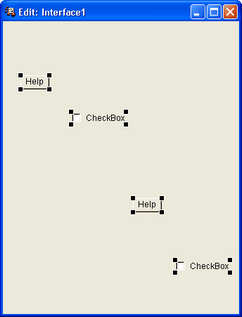  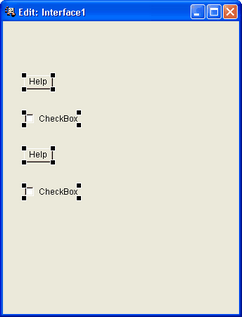
Examples of arranging elements using the Canvas Tool: left the original configuration, in the middle the configuration after aligning the left edges on a vertical line and right the final configuration after vertical distribution of the elements with equal spacing between the edges.
Related topics:
Basic Operations
Getting Started
Copyright University of Twente 2011
|